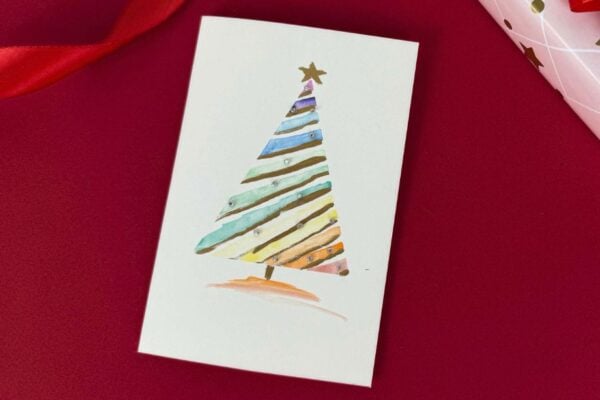Have you ever wanted to design a random wooden piece that you found in the nearest dollar store or scrap from your previous crafts? Check this tutorial out by Clever Poppy on YouTube, which teaches you how to transfer photos without using any special machine or tools easily. This DIY idea is best for wooden pieces that you could use as your personalized coasters. You also won’t be needing any expertise or special skills as this method is so easy that even beginners can find this quite simple but fun! Proceed to read down below to find out how to make it step-by-step then watch the video tutorial as well.
Materials:
- Wood
- Mod podge
- Brush
- Cloth
- Water
- Printed laser photo
Directions:
Step 1
First, choose a photo that you want on your round wooden piece, have it printed on a laser printer. Then cut it into a round shape that could fit into your round wooden piece. Coat the printed side of the photo with a layer of mod podge, then glue it into the wood, face down. Wait for 24 hours to let the photo dry into the wood.

[social_warfare]
Step 2
Grab a wet clean cloth and rub the photo on it, making sure that you do it gently. Only rub off the topcoat of the paper, then keep wetting and gently removing any white areas of the paper. Be careful to not rub off the printed photo, then add one more coat of mod podge to give it a nice seal, let it dry and you’re done!

*Thanks to Clever Poppy via YouTube for all images used here. If you loved this project idea, then you’ll surely love her other video tutorials too, so give her channel a visit and subscribe!