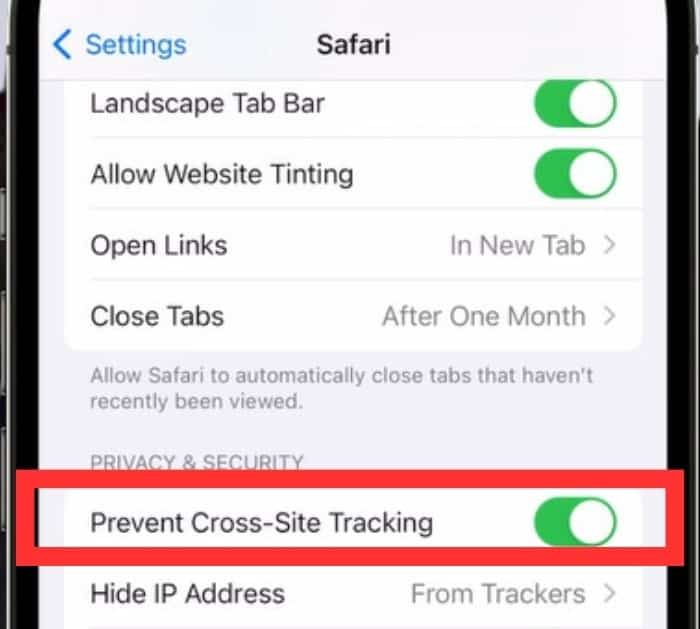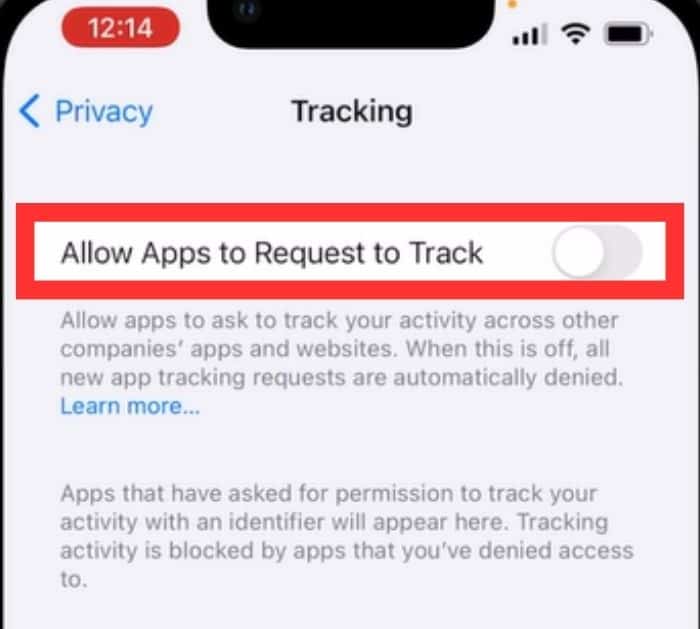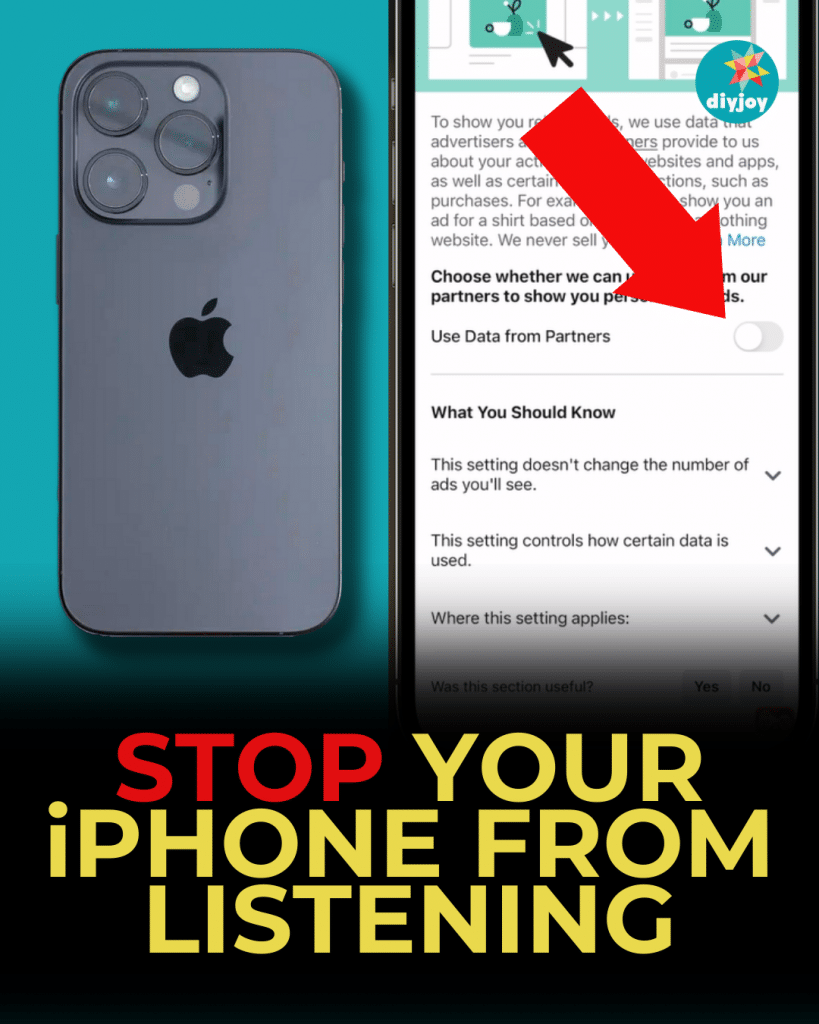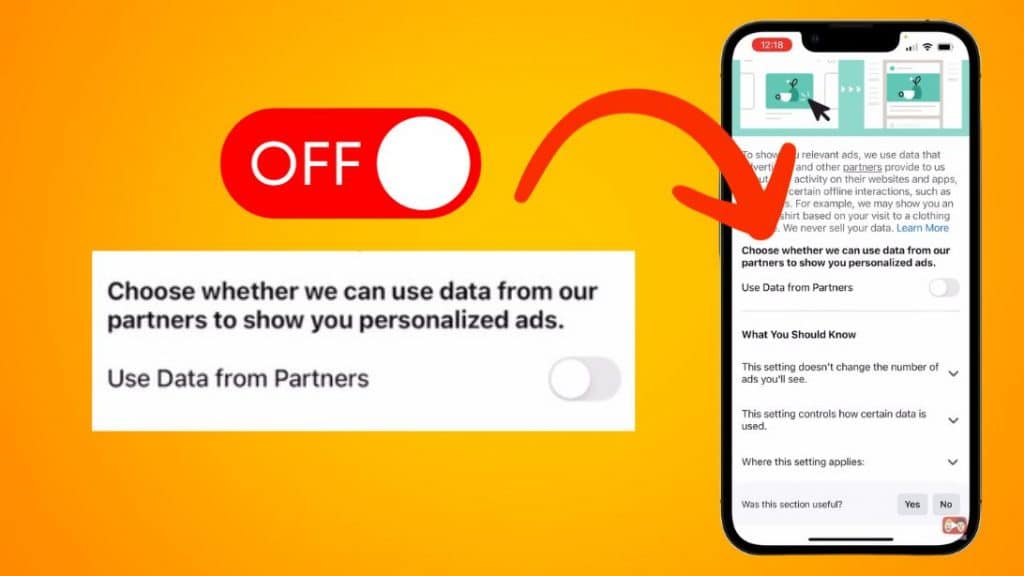
Have you ever wondered if your iPhone is listening to you? Have you ever noticed that right after you have a conversation about something, they next time you open your phone, ads related to what you were talking about start showing up? I have seen this happen with Google, Instagram and pretty much anywhere ads could show up. I don’t know about you, but I find this disturbing! According to this video, even Amazon, Twitter and Facebook track you less you turn these iPhone settings off. I don’t want my phone listening to me, ever! Some of my friends said there was no way my phone was listening to me, but it turns out, they were wrong. Your phone can indeed listen to you and there is a setting on your phone that allows you to turn it off. I just found a YouTube video that shows you exactly how to make sure your phone no longer listens to your conversations.
If you are noticing that after you say something, when you open your phone, the ads show the exact products that you just spoke of, here’s a solution for stopping your phone from listening to you. Personally, I always find it creepy and a bit bothersome that my phone can listen to me and share information with advertisers and perhaps others. It feels very much like a breach of privacy, and certainly not something I knowingly agreed to when I bought my phone. If you want to learn how to stop your iPhone from listening to you, check out this step-by-step tutorial by Payette Forward.
RELATED: How to Remove Wax Buildup from Earphones or Earbuds
They will go in-depth and tackle everything that needs to be switched off or turned on when using your phone. Some of these even drain your battery without you knowing! Stop your phone and apps from stealing your data with these simple steps.
Ways to Stop iPhone From Listening
Step 1:
Check microphone access. Do your apps need access to your microphone? If you are not sure, turn it off to be safe. If you are using the app in the future, it will tell you to turn it back on.
Step 2:
Prevent cross-site tracking in Safari. Go to settings, tap Safari, and turn on prevent cross-site tracking. Cross-site tracking means when you’re on website and you go to the next one, that next website can see what you were doing on the first one, or at least see that you came from there.
Step 3:
Prevent cross-site tracking in Chrome. Go back to settings again and turn off allow cross-site tracking.
Step 4:
Don’t allow apps to request to track. Go to settings, tap Privacy, then tap tracking and turn off “allow apps to request to track” so that it looks like this.
Step 5:
Stop personalized ads. Go back to main page of privacy and scroll down to apple advertising. Tap and switch off personalized ads.
Step 6:
Optimize location services. Go back to main privacy page, scroll up, and tap on location services. Always having your location on apps can drain your battery. Tap the app, and select “while using the app”. Also switch off “precise location” below.
[social_warfare buttons=”facebook,pinterest,twitter,whatsapp”]
Protect your privacy beyond the settings app
Individual apps have their own personalized ad-tracking.
Step 1: Stop Facebook from tracking you
Go to settings and privacy, tap settings, scroll down and tap ad preferences. Next, tap ad settings, scroll down, tap “data about your activity from partners”, and switch off “use data from partners”.
Step 2: Stop Instagram from tracking you
Go to setting, tap ads, tap data about your activity from partners, then turn the switch off.
Step 3: Stop Twitter or X from tracking you
Go to settings, tap privacy and safety, then scroll down to ads preferences. Turn off the switch.
Step 4: Stop Amazon from tracking you
Tap “go to your account” under the account section of your profile, scroll down to App preferences, then tap advertising preferences. Choose “do not show me interest-based ads provided by Amazon”, then hit submit button.